- 06 May 2025
- 2 Minutes to read
- Print
- DarkLight
- PDF
OneTint Updates - Downloaded
- Updated on 06 May 2025
- 2 Minutes to read
- Print
- DarkLight
- PDF
Performing a OneTint Data Only Update - For US and Canada
These following steps are for when you acquire the update file through downloading only. Do not follow these steps if you have a USB drive that was sent.
A tech will send a link through email, clicking the link in the email will open up a web browser to download the setup file please keep in mind, the examples below, the file names may be different, but the steps are still the same.
After clicking the link, an agreement page will appear, you must click
ACCEPTto continue.png)
Once the agreement is accepted, click on
DOWNLOADon the right side. The file name in these examples will be different from what you have, but the steps are exactly the same.
Depending on which browser you are using, click the
Down Arrowbutton, the progress of the download can be monitored.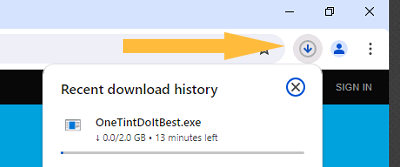
ATTENTION: Some web browsers may block the file download until you select to keep the file. If you’re having issues, look at the examples below. This is an example using Microsoft Edge, all browsers will behave differently.
Select
See more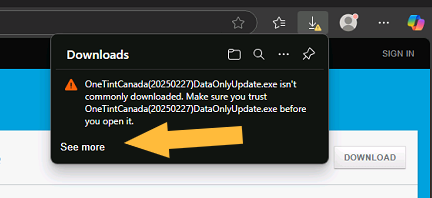
Hover the mouse pointer over the file and select the
…button
Select
Keep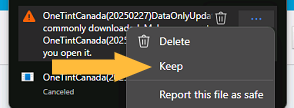
Select
Show more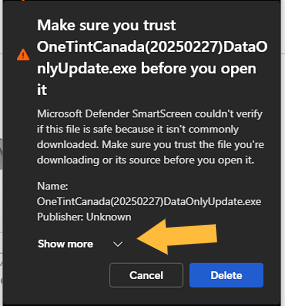
Select
Keep anyway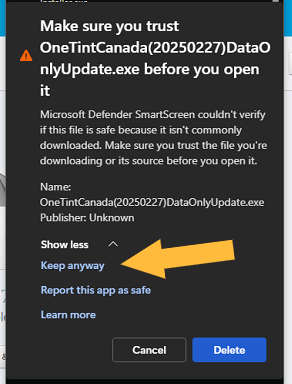
Hover the mouse over the file name, select the
Folder iconthat appears, this will open the folder that the downloaded file is saved in.
Locate the file downloaded in the folder.
.png)
WARNING: The step below HAS TO BE DONE or else the update will not run correctly and cause errors.
Right Clickon the file, selectRun as Administrator.png)
A
User Account Controlbox may appear asking to allow the app to make changes to the computer, selectYes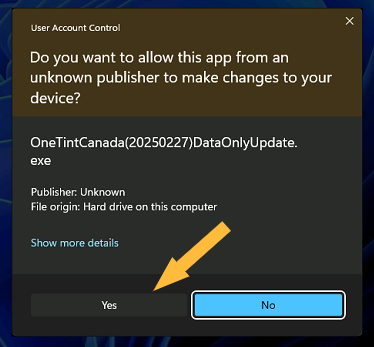
A
file extraction windowwill appear, wait until it’s finished..png)
A menu will display once the file extraction from above is complete. Locate the menu item labeled with a
store type, Data Only and a dateat the end. Your store type and date will be different from these examples, make sure to select on the menu item that hasData Onlyin the label.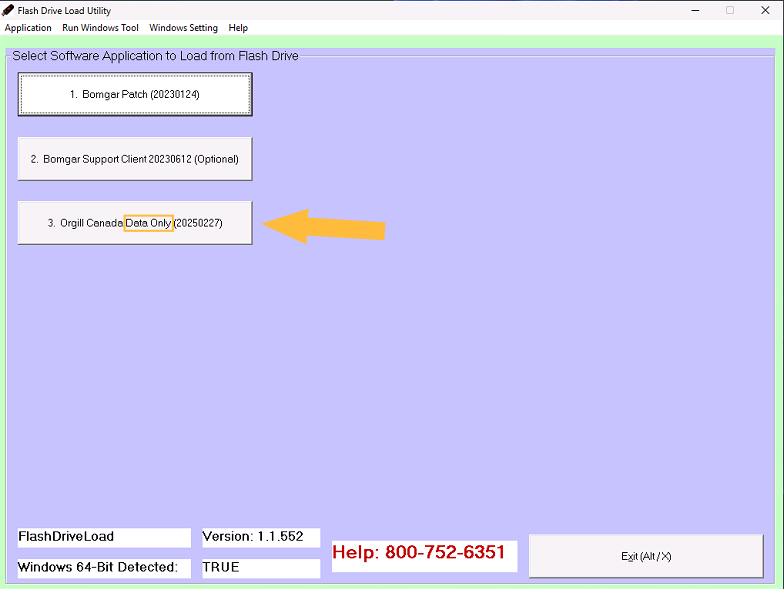
If the computer is missing the required
Windows Feature, selectDownload and install this feature. This may take a long time, depending on the internet speed and your computer. Wait until Windows is finished with the installation.If the Windows Feature option did not show up, skip to Step 14.
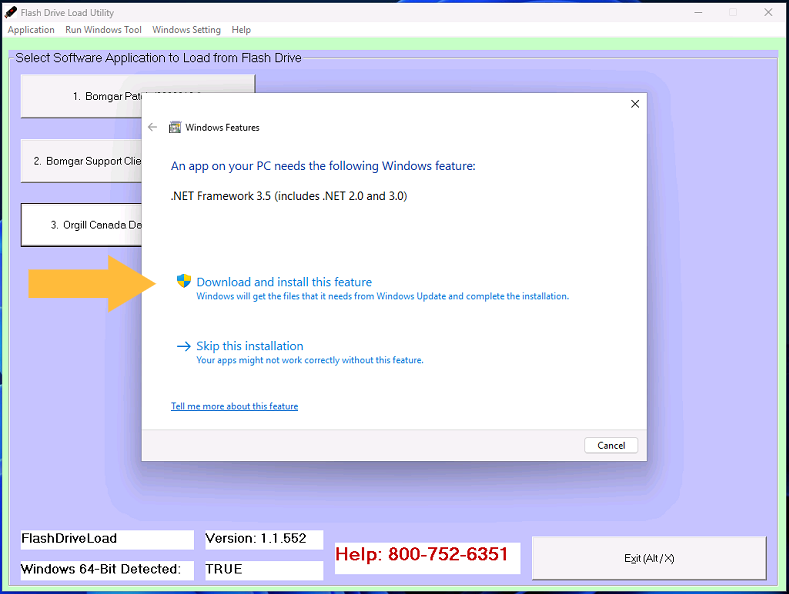
.png)
Once finished, select
Close.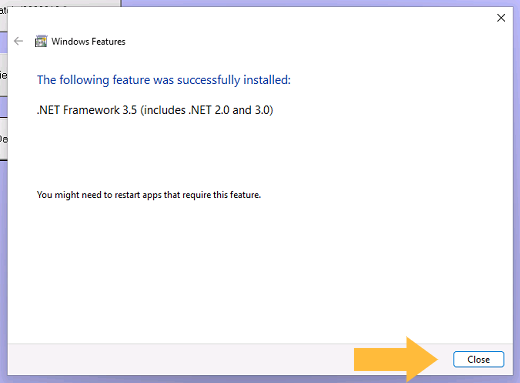
Select the Data Only update item again.
.png)
On the OneTint Update window, no interaction is need. The update process will automatically run and return back to the
menu windowwhen completed..png)
Once the updated is completed, select Exit.
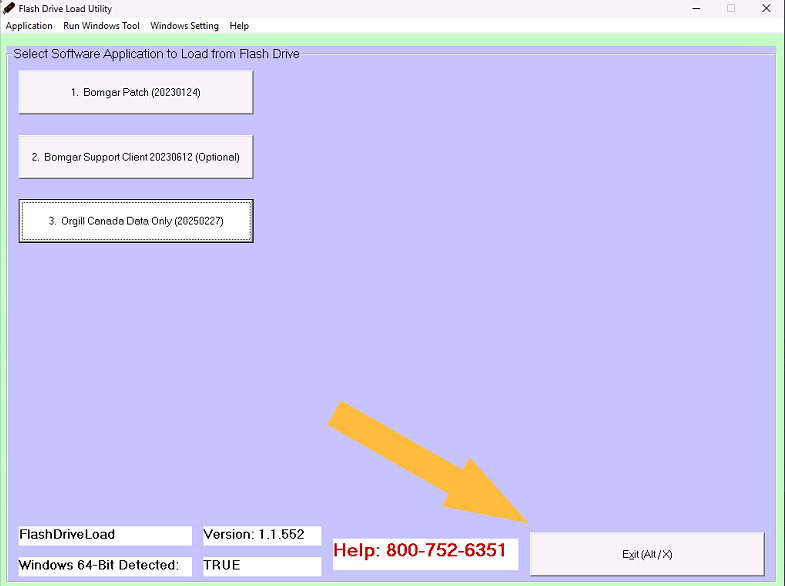
The update process is now complete.
