- 17 Jul 2025
- 1 Minute to read
- Print
- DarkLight
- PDF
Missing OneTint Desktop Icon
- Updated on 17 Jul 2025
- 1 Minute to read
- Print
- DarkLight
- PDF
PROBLEM: The OneTint icon is missing from Desktop, this does not mean that OneTint program has been uninstalled or deleted.
CAUSES: The OneTint icon, is a shortcut to the OneTint application. The OneTint icon on the Desktop has been removed or deleted by a user.
SOLUTION: There are two ways to restore the OneTint icon back on to the Desktop.
Solution 1: Restoring the icon from the Recycle Bin icon on the Desktop. If there is no Recycle Bin icon on your Desktop, Skip to Solution 2.
Locate the
Recycle Binicon on yourDesktop.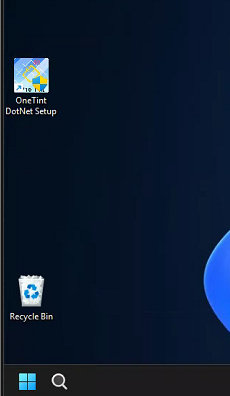
Double-Clickon theRecycle Binicon.Locate the
OneTint DotNeticon, you may have to scroll up or down on the list, depending on how many deleted files are listed.Right-Clickon theOneTint DotNeticon, then selectRestore.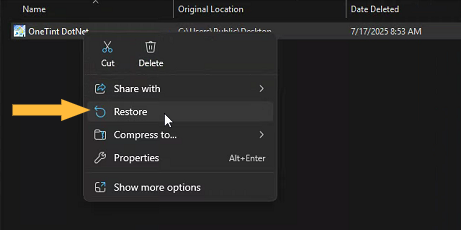
A
Destination Folder Access Deniedbox may appear, selectContinue..png)
ExittheRecycle Binwindow.Locate the
OneTint DotNeticon on theDesktop..png)
The
OneTinticon restoration is now complete.
SOLUTION 2: Creating a OneTint icon.
Right-Clickon theWindows Startbutton on theTask Bar, selectFile Explorer.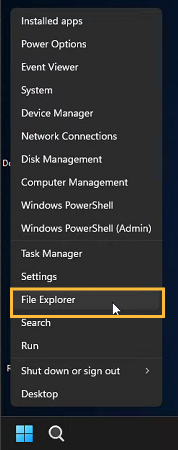
In
File Explorer, selectThis PC.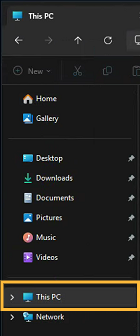
Double-ClickonLocal Disk (C:).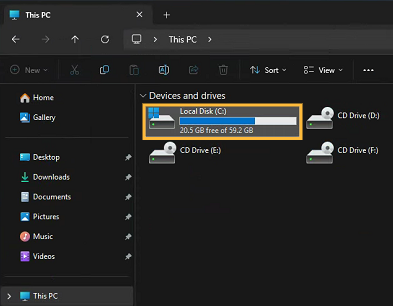
Double-Clickon theOneTint folder.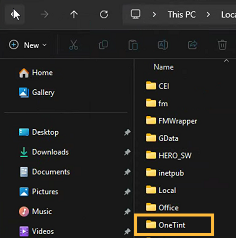
Double-Clickon theOneTintDotNetfolder.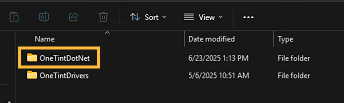
Scroll down to the list to locate the
OneTinticon (your computer may list it asOneTint.exe). Just make sure theTypeis listed asApplicationon the right.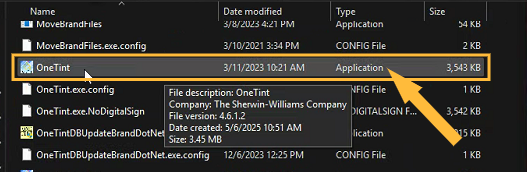
Right-Clickon theOneTinticon and selectShow More Options. If your computer does not give you theShow More Optionsmenu, skip to step 8.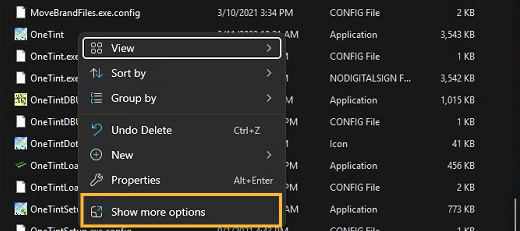
Select
Send to, then selectDesktop (create shortcut).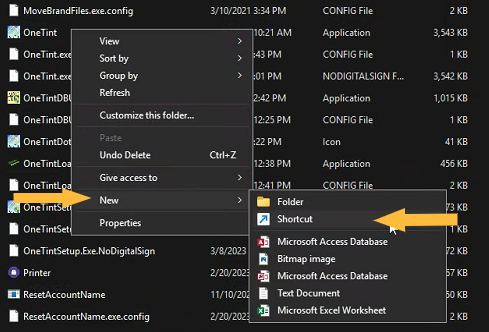
Locate the
OneTint iconon theDesktop. It will be labeledOneTint - Shortcut, you may rename it if you choose to..png)
The restoration of the
OneTinticon on theDesktopis now complete.
