- 10 Jun 2025
- 2 Minutes to read
- Print
- DarkLight
- PDF
Installation
- Updated on 10 Jun 2025
- 2 Minutes to read
- Print
- DarkLight
- PDF
Google Play - Installation
On your device, open the Play Store app by locating and tapping on the icon.
.png)
The Play Store application may ask for you to sign in, follow the prompts and enter the required information.
Once signed in, tap on Search towards the bottom of the screen.
.png)
In the search bar at the top, tap the search bar, this will bring up a keyboard. Type in Sherwin Williams Electronic Formula Book, then hit the magnifying glass to complete the search.
.png)
In the search results, look for the icon that displays Electronic Formula Book (EFB) and tap it to select the app. (Do not tap on the circled down arrow)
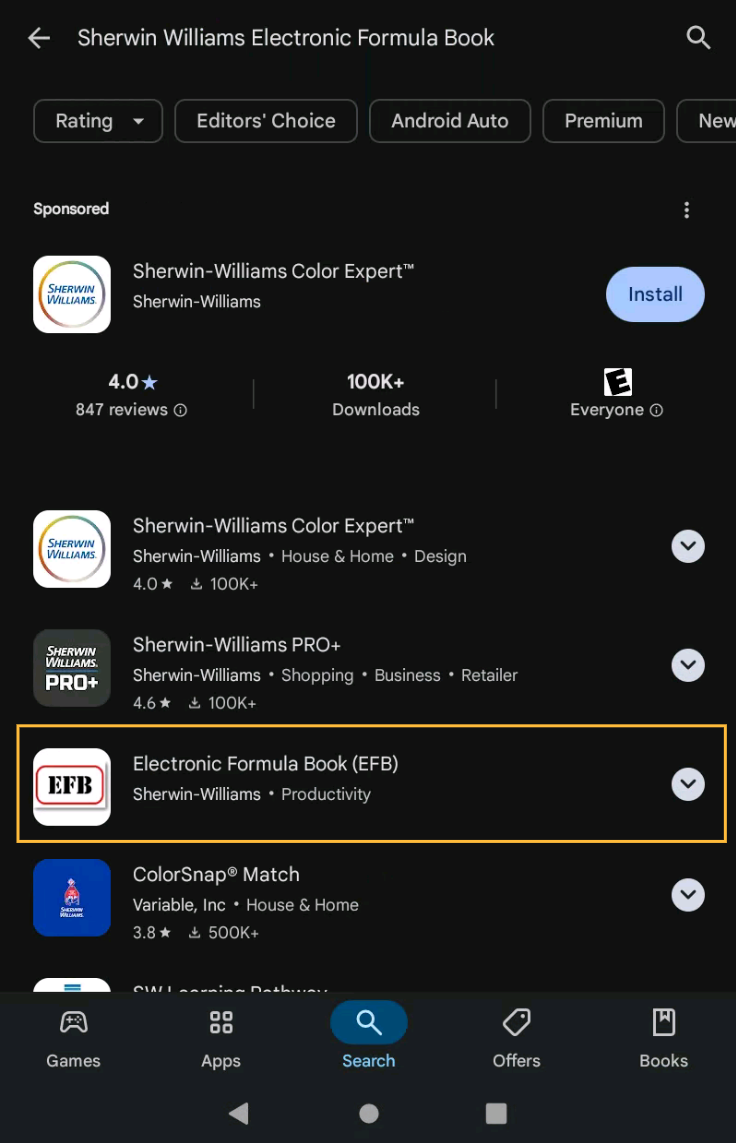
Tap on the Install button to begin installation, installation speed will depend on the internet speed at your location.
.png)
Once the application is finished installing, to open the app tap on the Open button.
.png)
See the section below on configuring the Electronic Formula Book application.
Electronic Formula Book Setup
Once the app is opened, it will only display UPDATES as an option. Select UPDATES by tapping on it.
.png)
In the Updates menu, select STORE.
.png)
In the Store Setup menu, select the store type and colorant that matches your store. For this example, Do_It_Best_NovoColor_II will be selected.
.png)
IMPORTANT NOTICE: Once a store is selected, a download progress screen will appear. At this point, please put the device down and DO NOT touch it for about 5 minutes to let the application download ALL of the databases correctly, failure to do so will result in missing databases. The screen may switch to the main menu of the Electronic Formula Book or turn black and that’s normal. After 5 minutes you can return to the application.
.png)
Once 5 minutes has passed, re-open the Electronic Formula Book app and select FORMULA LOOK UP.
.png)
Check and make sure all of the Brands are showing by scrolling down to the bottom. Generally, Valspar will be at the bottom, depending on which store type was selected.
.png)
If all the Brands are showing for your store type, you’ve correctly let the databases download. If Brands are missing, go to the Updating Databases section.
Updating Databases
This section will cover how to do a database update
This section also covers how redownload the database if Brands are missing as an option.
In main menu of the Electronic Formula Book, select UPDATES.
.png)
Select STORE, DO NOT select UPDATES.
.png)
In the Store Setup menu, select the store type and colorant that matches your store. For this example, Do_It_Best_NovoColor_II will be selected.
.png)
IMPORTANT NOTICE: Once a store is selected, a download progress screen will appear. At this point, please put the device down and DO NOT touch it for about 5 minutes to let the application download ALL of the databases correctly, failure to do so will result in missing databases. The screen may switch to the main menu of the Electronic Formula Book or turn black and that’s normal. After 5 minutes you can return to the application.
.png)
Once 5 minutes have passed, re-open the Electronic Formula Book app and select FORMULA LOOK UP.
.png)
Check and make sure all of the Brands are showing by scrolling down to the bottom. Generally, Valspar will be at the bottom, depending on which store type was selected.
.png)
If all the Brands are showing for your store type, you’ve correctly done the update or redownloading of the databases.
