- 10 Jun 2025
- 2 Minutes to read
- Print
- DarkLight
- PDF
HERO Dispenser Communication Error
- Updated on 10 Jun 2025
- 2 Minutes to read
- Print
- DarkLight
- PDF
When a communication error occurs, this issue is not a OneTint issue, but a HERO driver issue.
The troubleshooting steps below can be used to remediate the issue, or you will need to contact HERO for support.
TROUBLESHOOTING: HERO USB DRIVER
Generally, when OneTint shows a warning or errors while trying to communicate with the HERO dispenser, this indicates that the computer itself cannot communicate with the HERO dispenser. The main thing to check is the HERO USB Driver, follow the steps below to ensure the driver is properly functioning.
Close the OneTint application.
Right Clickon theWindows Start Button.Select
Device Manager.Locate and
double clickon the section labeledHero USB Drivers.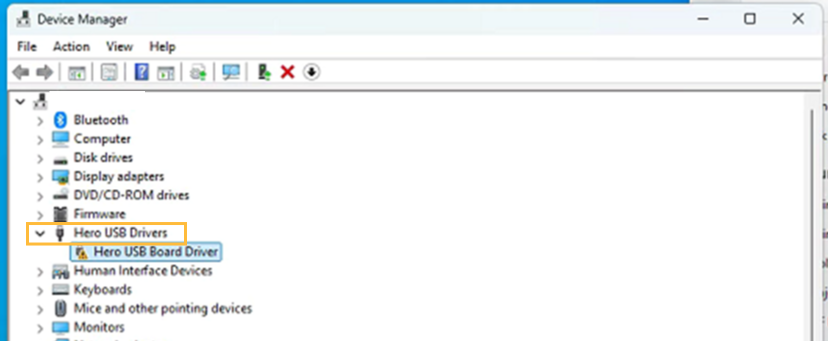
If you do not see this section, try the troubleshooting steps below:
The dispenser is not plugged in to the computer.
Check the connection by unplugging the USB cable and plugging it back in or plugging it into a different USB port.
The dispenser is not powered on.
Check the power switch to make sure it is in the ON position, if applicable.
Check to ensure that the device is plugged into an AC outlet.
Check the emergency stop button, ensure it is not engaged. When in doubt, push down the emergency stop button then twist and pull it up to disengage it.
The USB cable could be faulty.
Try a different USB cable.
If using a USB hub, the USB hub could be faulty.
Try unplugging the USB cable that goes from the USB hub into the USB port of the computer.
Try power cycling the USB hub, there should be a power adapter that plugs into the hub.
If the steps above do not help, contact HERO for support.
Below the
Hero USB Driverssection, aHero USB Board Driverwill be listed. Take notice of theyellow triangleon the left. This indicates an issue with the Hero driver.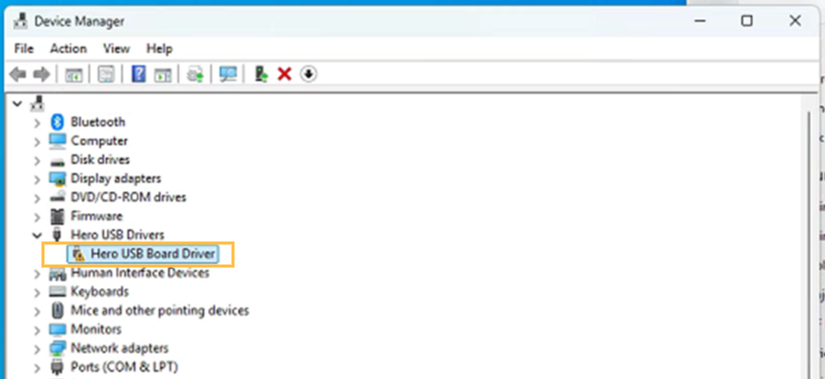
Try the trouble shooting steps below to correct this issue. The
Hero USB Board Driver, if correctly working will show without theyellow triangleon the left.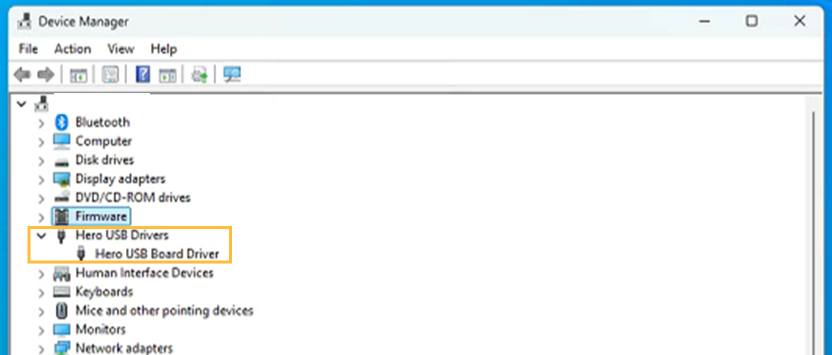
Troubleshooting steps to try:
Unplug the USB cable from the dispenser and plug it back in.
Unplug the USB cable and plug it into a different USB Port.
Power cycle the dispenser by powering the machine off for about 30 seconds and powering the machine back on.
This can be done either with the power switch on the machine or unplugging the machine from the power outlet.
Rebooting the computer.
Once you have verified the drivers are in working order, the troubleshooting is complete and OneTint can be started again. If you’re still having issues you will need to contact HERO for support.
