- 18 Sep 2024
- 1 Minute to read
- Print
- DarkLight
- PDF
Brother QL-800 Installation
- Updated on 18 Sep 2024
- 1 Minute to read
- Print
- DarkLight
- PDF
BROTHER QL-800 INSTALL GUIDE
Prerequisite
OneTint DotNet version must be installed (Blue User Interface), this will not work with the old OneTint (Yellow User Interface).
A way to check which version is installed is by checking the following directory,
C:\OneTint\OneTintDotNet, if present, it confirms the OneTint DotNet Version is installed and will be compatible.
Procedure: Installing the Brother QL-800 files necessary for proper operation.
Navigate to this directory
C:\OneTint\OneTintDrivers\Printers\BrotherInstall the following drivers / programs in the order listed below, the installation files are respectively in each folder, make sure to right click each installation file and run as Administrator. Once all of these steps are below, continue to the next step.
QL-DRIVER
P-TOUCH EDITOR
PRINTER SETTING TOOL
B-PAC 3.4.007 (ONLY install the 32-bit version, DO NOT install the 64-bit version)
DO NOT INSTALL THE FOLLOWING: FIRMWARE UPDATE AND DRIVER DEPLOYMENT WIZARD
P-Touch Editor
Open the newly installed P-Touch editor application, found by clicking on the Start Menu.
On the Main screen, click OPEN at the top left.
Click COMPUTER, then navigate to the folder
C:\OneTint\OneTintDotNet\Printer\BrotherSelect the file named
Diskette30258.lbxthen click OPEN on the bottom right.Next, this is IMPORTANT, click Detect Size and Colors.
.png)
The program will automatically identify the roll that is loaded, then click
SAVE..png)
The P-Touch program will pop up this Dialog Box, click NO.
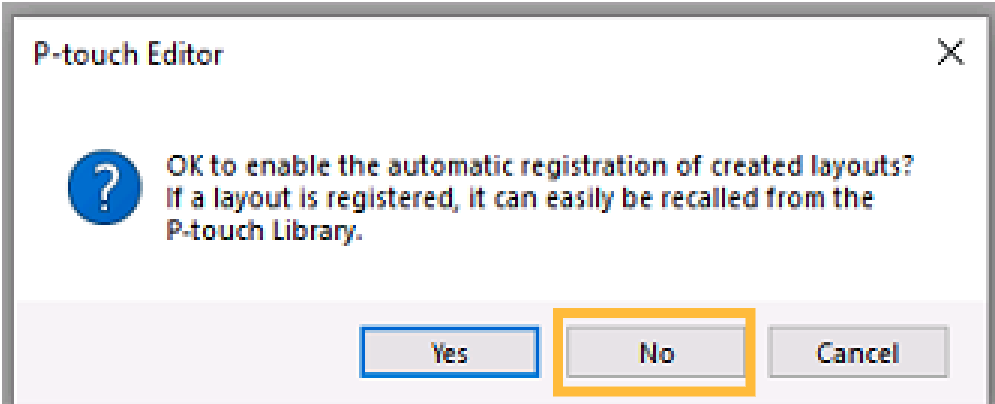
Close out P-Touch, this section is completed.
Printer Sleep Settings
If these steps below are not completed, the Brother QL-800 printer will go into sleep mode and no labels can be printed. Below are the instructions to turn off the sleep feature.
Locate the Printer Setting Tool in the Start Menu.
Once open, click “Device Settings…”
Make sure the settings are the same as the screenshot below, then click
Apply, thenExitout of the Printer Setting Tool..png)
Activating the Brother QL-800 printer in OneTint
Open up OneTint.
From the
Main Menu, clickSETUPat the very top.For login credentials, select
Account x Repwith the passwordconsumerClick the
PRINTERbutton.Click the
Label Printerbutton.Make sure that the Manufacturer is set to “Brother”, if is not, click on the drop down and select “Brother”.
Click
BACK.Click the
PRINTER UTILITIESbutton.Make sure the “Active Printer” has the Brother QL-800 printer selected, if not, click the drop down and select it.
Keep clicking
BACKto exit theSetup Menuand are at theMain Menu.Do a test print to make sure it is working correctly.
